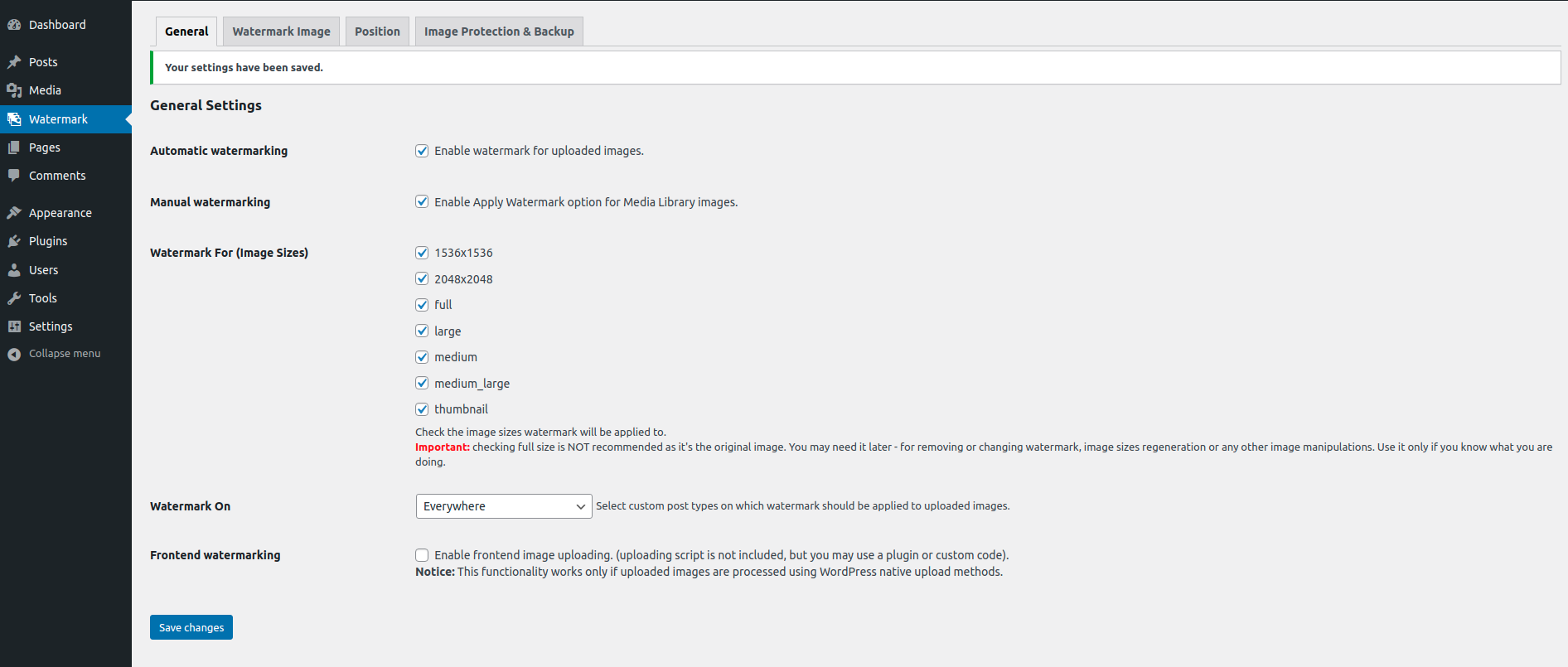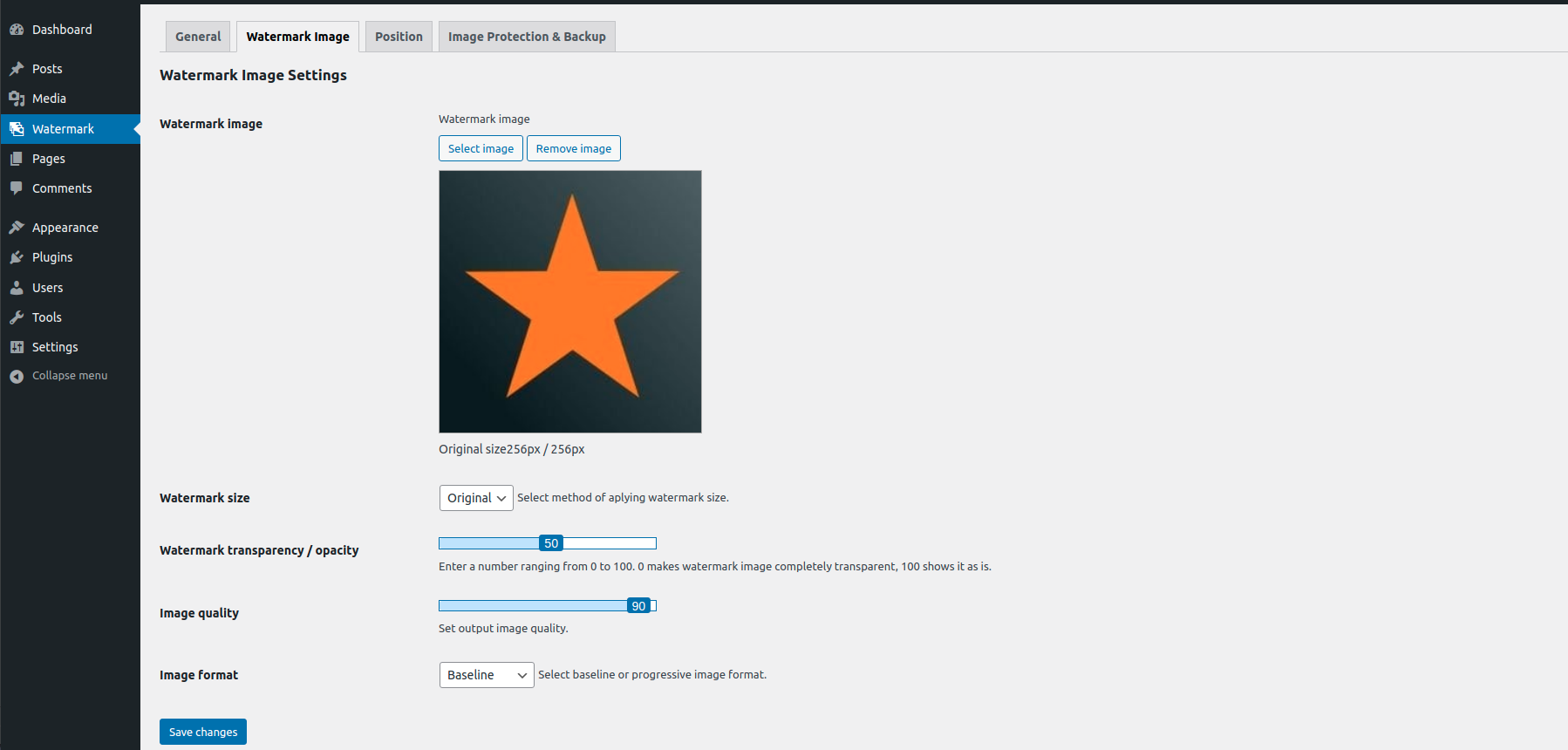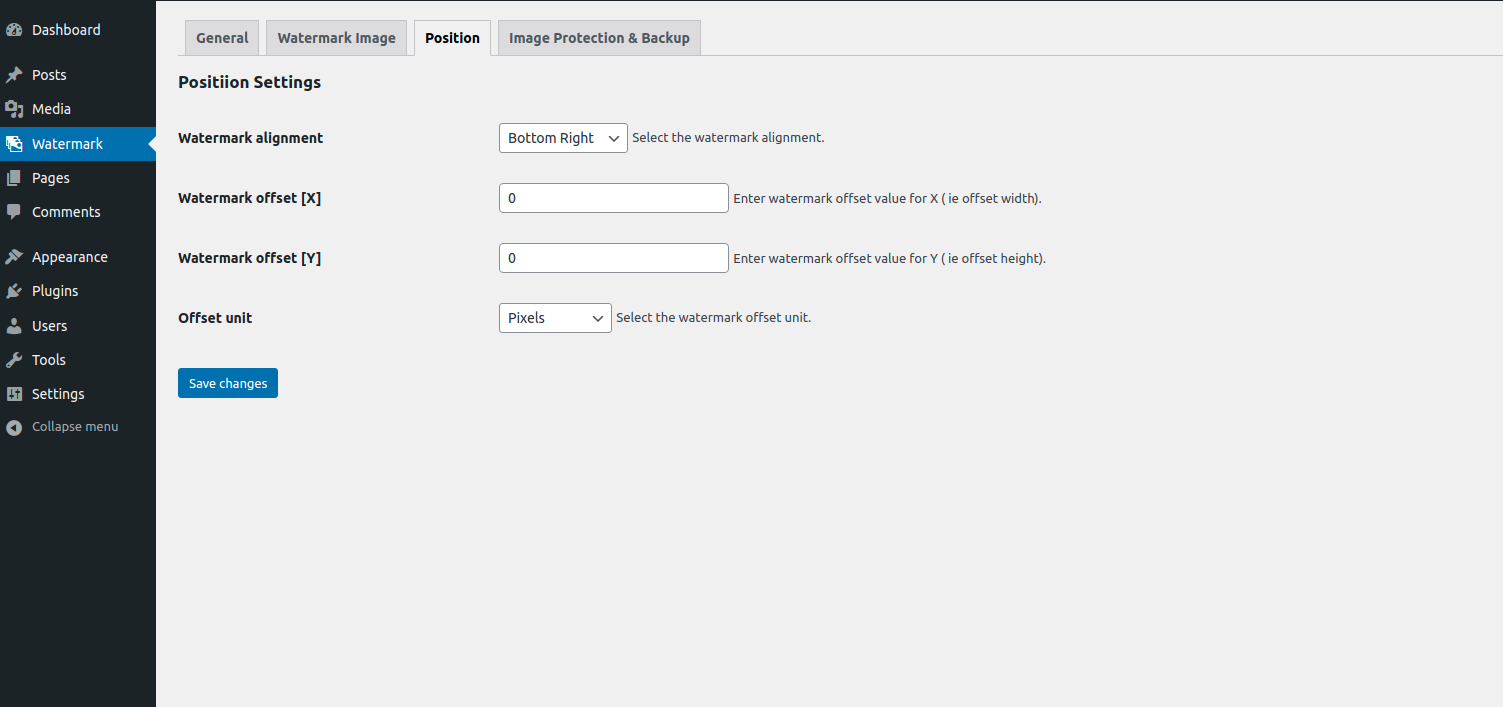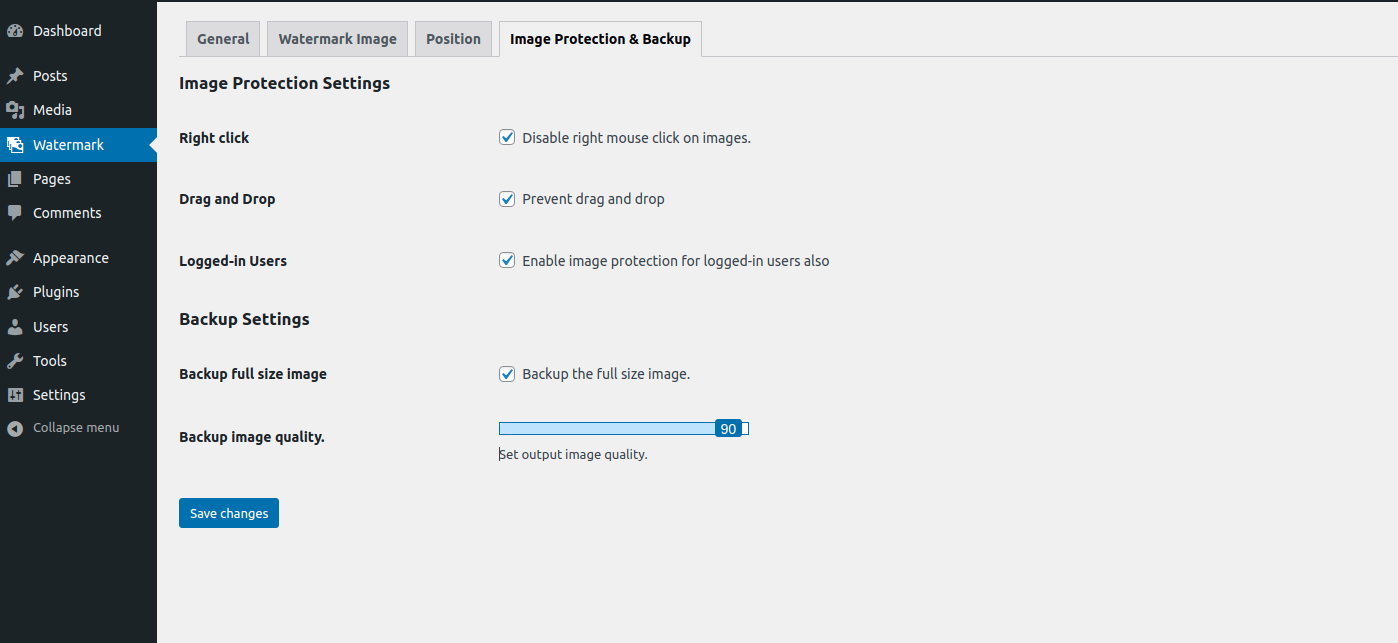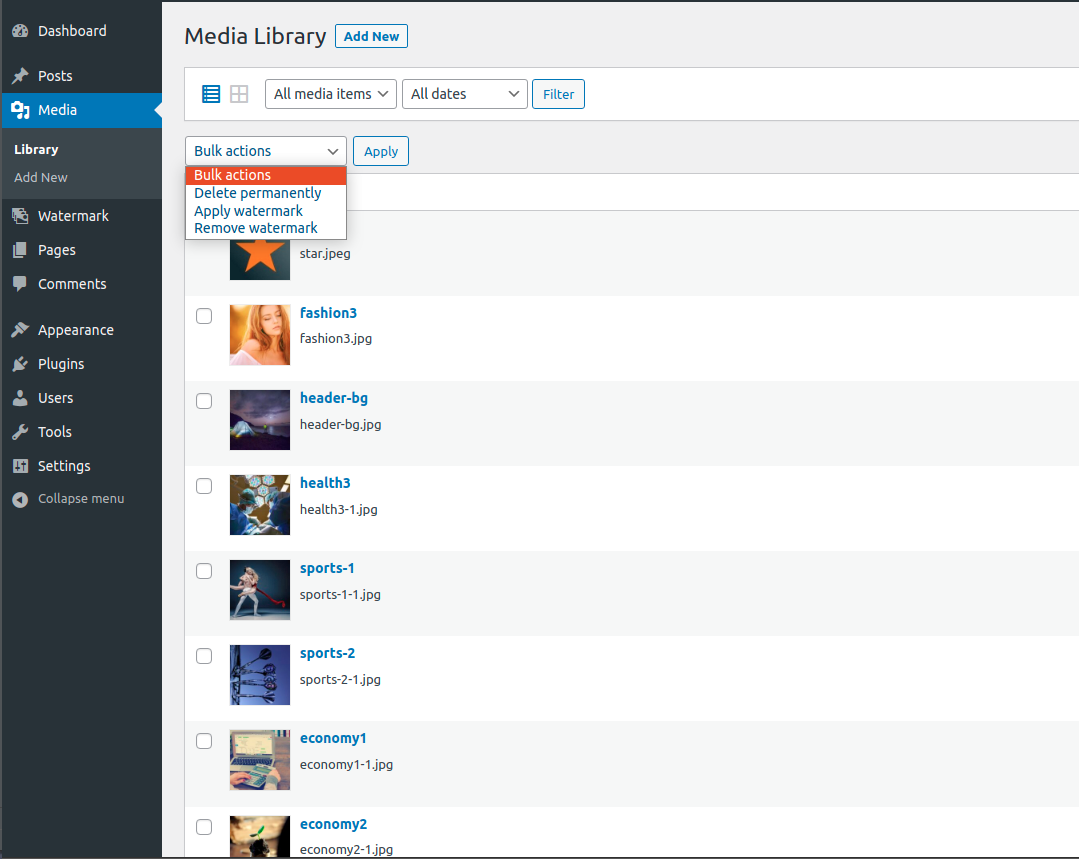Descripción
Ultimate Watermark is WordPress Image Watermark plugin. It can automatically add watermark to any images as they are uploaded to WordPress media library and bulk watermark previously uploaded images.
Watermark Plugin for WordPress features
You can add watermark images and their scale position and different settings like backup images etc. You can control their position and size and apply them to your media independently.
- Single Image watermark
- Bulk image watermark with apply and remove bulk watermark option on media
- Full image backup feature
- Dynamic watermark position and settings
- Watermark offset
- Can Choose post type and different image sizes where watermark will be applied
- GD & ImageMagic Library support
- Opacity option for Watermark
- Image format ( Baseline and Progressive )
- Enable/Disable right mouse click on images & image protection features
- Plugin can create image backups ( Can just remove bulk watermark from media library to restore old images )
Capturas
Instalación
- Upload the
ultimate-watermarkfolder to the/wp-content/plugins/directory or install directly through the plugin installer. - Activate the plugin through the ‘Plugins’ menu in WordPress or by using the link provided by the plugin installer
FAQ
-
How to setup Ultimate Watermark Plugin ?
-
Simply, Just install it from plugin area of your dashboard and navigate Ultimate Watermark Menu. Then check the following options.
i. Enable Automatic watermarking From General Setting [ This settings is for new images not for old already uploaded images ]
ii. Enable Manual Watermarking From General Setting – [ If you want to add bulk watermark from media , you can enable this setting ]
iii. Select Watermark For (Image Sizes ) From General Setting [ You have to select any of the image size to add watermark on that image size ]
iv. Choose Watermark Image from Watermark Image settings tab ( You can just add watermark image )
You just finished the minimal setup for Ultimate Watermark plugin. There are more features and settings there. They are not mandatory but you can try if you need those features.
Reseñas
Colaboradores y desarrolladores
«Image Watermark Plugin for WordPress, WordPress Watermark Plugin, Add Watermark on WordPress – Ultimate Watermark» es un software de código abierto. Las siguientes personas han colaborado con este plugin.
Colaboradores¿Interesado en el desarrollo?
Revisa el código , echa un vistazo al repositorio SVN o suscríbete al registro de desarrollo por RSS.
Registro de cambios
1.0.11 – 2023/11/25
- Fixed – WordPress 6.4 tested