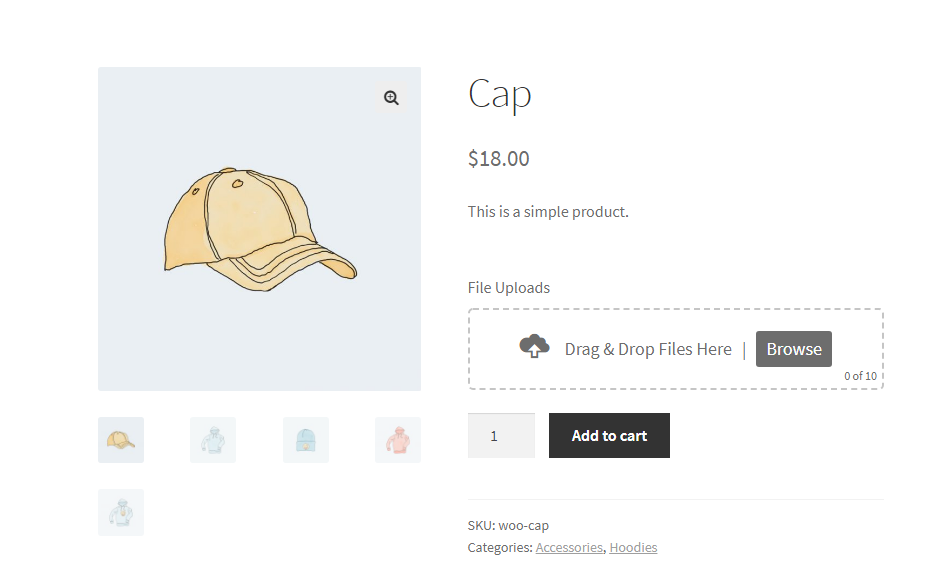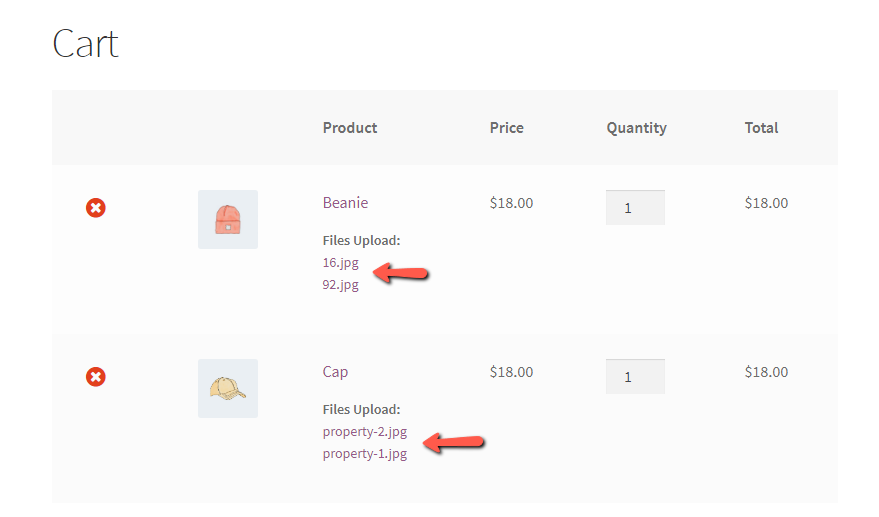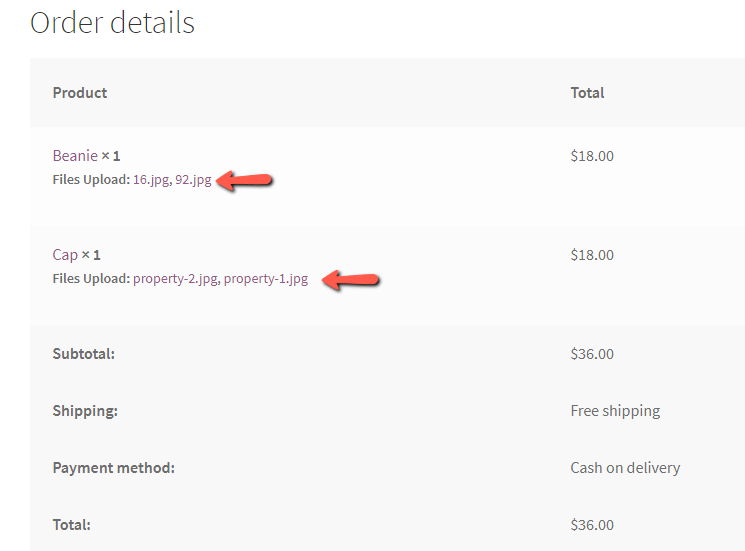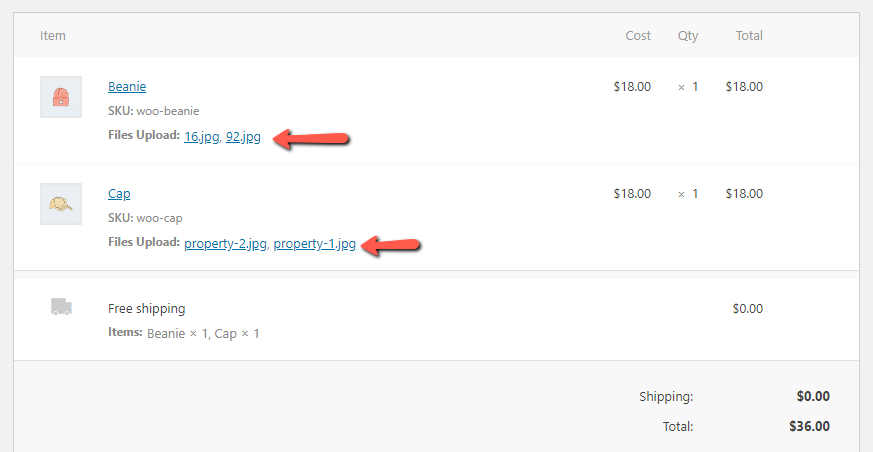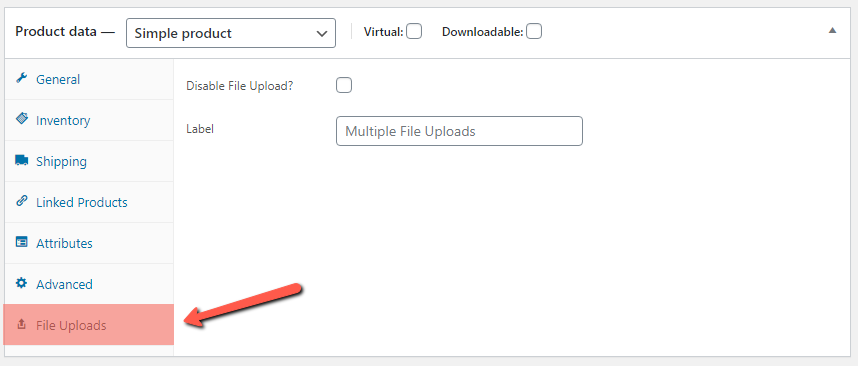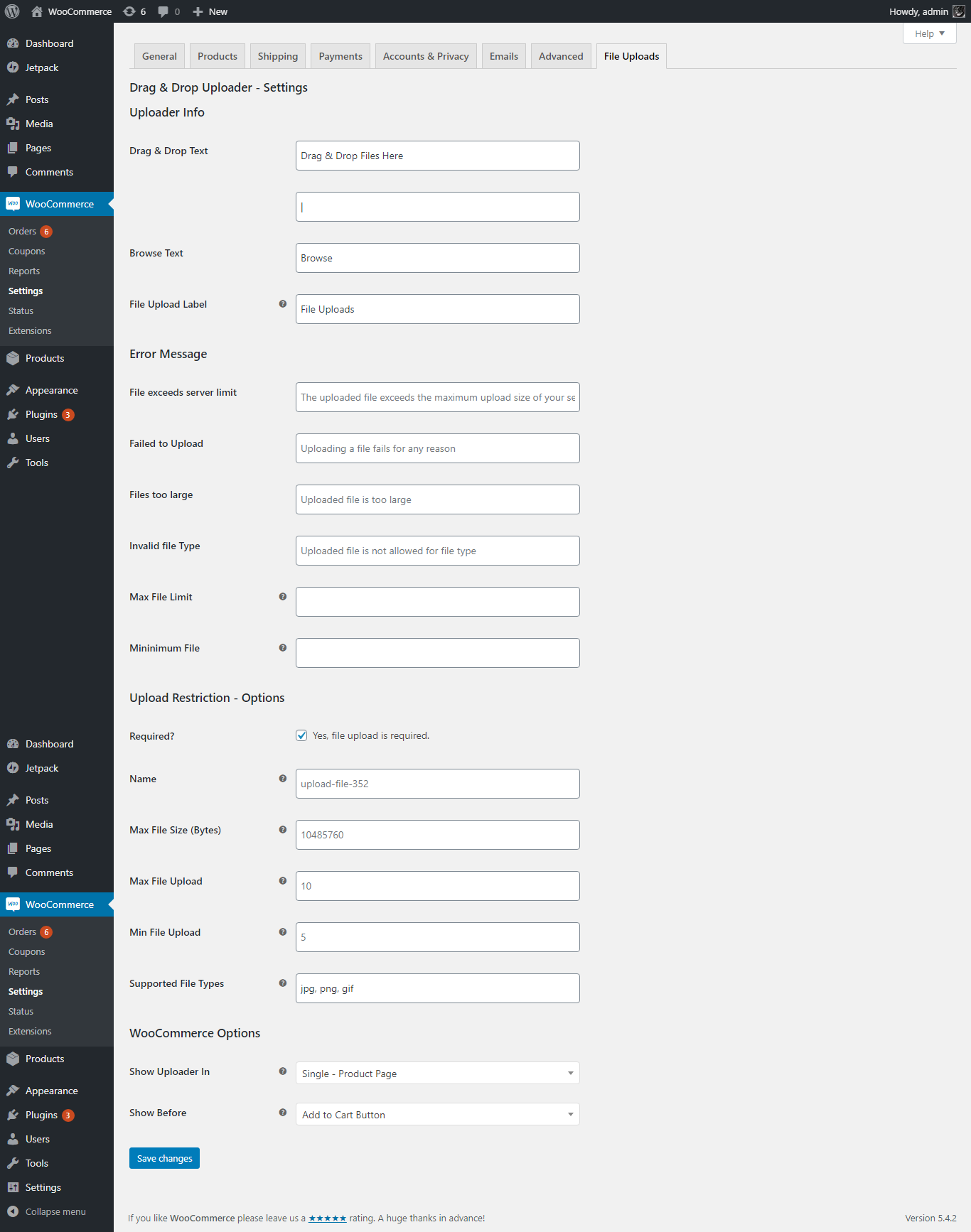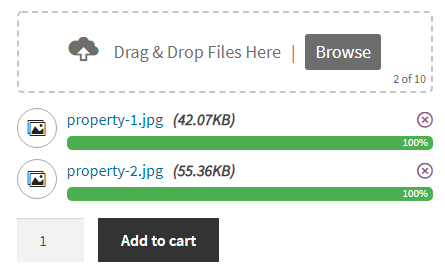Descripción
Drag and Drop Multiple File Uploader is a simple, straightforward WordPress plugin extension for WooCommerce, which allows the user to upload multiple files using the drag-and-drop feature or the common browse-file of your product page.
Plugin requires at least v3.5.0 of WooCommerce.
Here’s a little DEMO.
Features
- File Type Validation
- File Size Validation
- Ajax Uploader
- Limit number of files Upload.
- Limit files size for each field
- Can specify custom file types or extension
- Manage Text and Error message in admin settings
- Drag & Drop or Browse File – Multiple Upload
- Display Uploader in WooCommerce – Single Product Page
- Option to display in «Add to Cart Form», «Variations Form», «Add To Cart Button», «Single Variation».
- Able to delete uploaded file before adding to cart
- Support multiple languages
- Mobile Responsive
- Compatible with any browser
⭐ Premium Features
- New – File Remote Storage (Google Drive, Dropbox, Amazon S3, FTP)
- Image Preview (For Images)
- Parallel / Sequential Upload
- Change Filename Pattern (Filename, Username, User ID, IP Address, Random etc)
- Change Base Upload Directory
- Change Upload Folder by (Order No, Random, Date, Time, Name, Customer ID )
- Add Custom Fees ( Conditional )
- Approve / Reject Files
- Chunks Upload ( Break large files into smaller Chunks )
- Capable of uploading large files.
- Set Max Total Size
- ZIP Files
- Ajax Uploader
- Unlimited Uploads
- Show uploader based on (Categories, Products, Tags, Attributes)
- Show uploader on «Checkout» and «Product» page.
- Optimized Code & Performance
- Improved Security
- Unlimited Sites
- One Time Payment
- 1 Month Premium Support
Pro version DEMO.
You can get PRO Version here!
Compatible with «WPML» and «Polylang» multilingual plugin.
Other Plugin You May Like
- Drag & Drop Multiple File Upload – WPForms
An extension for WPForms - Drag & Drop Multiple File Upload – Contact Form 7
An extension for Contact Form 7
Donations
Would you like to support the advancement of this plugin? Donate
Capturas
Instalación
To install this plugin see below:
- Upload the plugin files to the
/wp-content/plugins/drag-and-drop-multiple-file-upload-for-woocommerce.zipdirectory, or install the plugin through the WordPress plugins screen directly. - Activate the plugin through the ‘Plugins’ screen in WordPress
- Configure plugin in «WooCommerce > Settings > File Uploads».
FAQ
-
How can I send feedback or get help with a bug?
-
For any bug reports go to Support page.
-
How can I change File Upload Name?
-
Go to «WooCommerce > Settings > File Uploads» in «Upload Restriction – Options» section there’s a field «Name» where you can add/change of the uploader name.
-
How can I change «File Upload» Label
-
Go to «WooCommerce > Settings > File Uploads» in «Uploader Info» there’s a field «File Upload Label» where you can change/add a custom label.
-
How can I limit Max File Size?
-
To limit file size, go to «WooCommerce > Settings > File Uploads» scroll down and find «Upload Restriction» section.
On that section there’s a Text field name «Max File Size (Bytes)» that you specify File Size limit of each file. (if this field empty, default: 10MB)
Please also take note it should be
Bytesyou may use any converter just Google (MB to Bytes converter). -
How can I set «Max» Number of Files in my Upload?
-
To limit the Num of files go to «WooCommerce > Settings > File Uploads» find the «Upload Restriction» section and then add number in «Max File Upload» field. (default : 10)
-
How can I set a «Minimum» File Upload?
-
To set Minimum Num of files go to «WooCommerce > Settings > File Uploads» find the «Upload Restriction» section and then add number in «Min File Upload» field.
-
How can I Add or Limit File Types?
-
To add file types restriction, in «WooCommerce > Settings > File Uploads» scroll down and find the «Upload Restriction» section.
In ‘Supported File Types’ field, add File types/extensions you want to accept, this should be separated by (,) comma.
Example: jpg, png, jpeg, gif
-
How can I change text in my Uploader?
-
You can change text
Drag & Drop Files Here or Browse Filestext in WordPress Admin, it’s under «WooCommerce > Settings > File Uploads». -
How to Disable Uploader in Specific Product?
-
Go to «Products» then «Edit» specific products.
In «Product Data» box/widget click «File Uploads» tab then there’s an option that allow you disable the uploader.
-
How to change label for individual product?
-
Go to «Products» then «Edit» specific products.
In «Product Data» box/widget click «File Uploads» tab then there’s a field name «Label» where you can add custom label for individual product.
-
How can I change Error Messages?
-
All error message can be managed here «WooCommerce > Settings > File Uploads» ‘Error Message’ section.
Reseñas
Colaboradores y desarrolladores
«Drag and Drop Multiple File Upload for WooCommerce» es un software de código abierto. Las siguientes personas han colaborado con este plugin.
ColaboradoresTraduce «Drag and Drop Multiple File Upload for WooCommerce» a tu idioma.
¿Interesado en el desarrollo?
Revisa el código , echa un vistazo al repositorio SVN o suscríbete al registro de desarrollo por RSS.
Registro de cambios
1.1.2
- Check WooCommerce 8.2.1 compatibility
- Declared compatibility for HPOS
1.1.1
- Security – Addressed and resolved security vulnerabilities that were reported (Thanks to «Marc Montpas»)
1.1.0
- Bug Fix – Overwrite the existing file if a file with the same name already exists
1.0.10
- Fixes – Bug fixes
- Fixes – Added alternative solution for cache nonce
- Checking WordPress 6.2 compatibility & WooCommerce 7.5.1
1.0.9
- Fixes – Security Fixes
- Added – Security nonce for upload and delete (Ajax Request)
1.0.8
- Bug – Css fixes font Conflict
- Check – Test with latest version of WordPress 6.1.1 and WooCommerce 7.3.0
1.0.7
- New – French Translation Updated (Thanks to @dleroux61 / Dominique Le Roux)
- Check – Tested with latest version of WordPress 5.9.3 & WooCommerce 6.4.1
1.0.6
- Fixes – Disable File Upload not working.
- Tested – In WordPress 5.8.2 & Latest WooCommerce version
1.0.5
- Fixes – Custom text/message issue.
1.0.4
- Add accept attributes to display specific file types when browsing files – https://wordpress.org/support/topic/restrict-upload-in-browse-files/
- use ‘dndmfu_wc_all_types’ filter (bolean) to show all types.
- Translate “deleting”, “of” & “remove” text.
- Added compatibility plugin for polylang & wpml multilingual.
1.0.3
- Bug – Fixes
- Fixed – Conflict with «Drag & Drop Multiple Upload For CF7»
- Fixed – Option error message not showing
- Note – You need to go to «WooCommerce -> Settings -> File Uploads» and re-save options.
1.0.2
- Bug – Fixes
- Fixed – Minimum file validation error message not showing.
1.0.1
- Bug – Fixes
- New – Added new option to disable file upload (globally).
- New – Added option in «Product Data» to enable/disable file upload of individual product.
1.0
- Initial Release